
YouTube channel Just Josh released a video review of Lenovo Yoga Slim 7i 14 laptop powered by an Intel Ultra 7 258V CPU (or an APU, strictly speaking).
Terribly-named Intel chip model aside, the laptop was able to deliver jaw-dropping battery life in the video playback test:
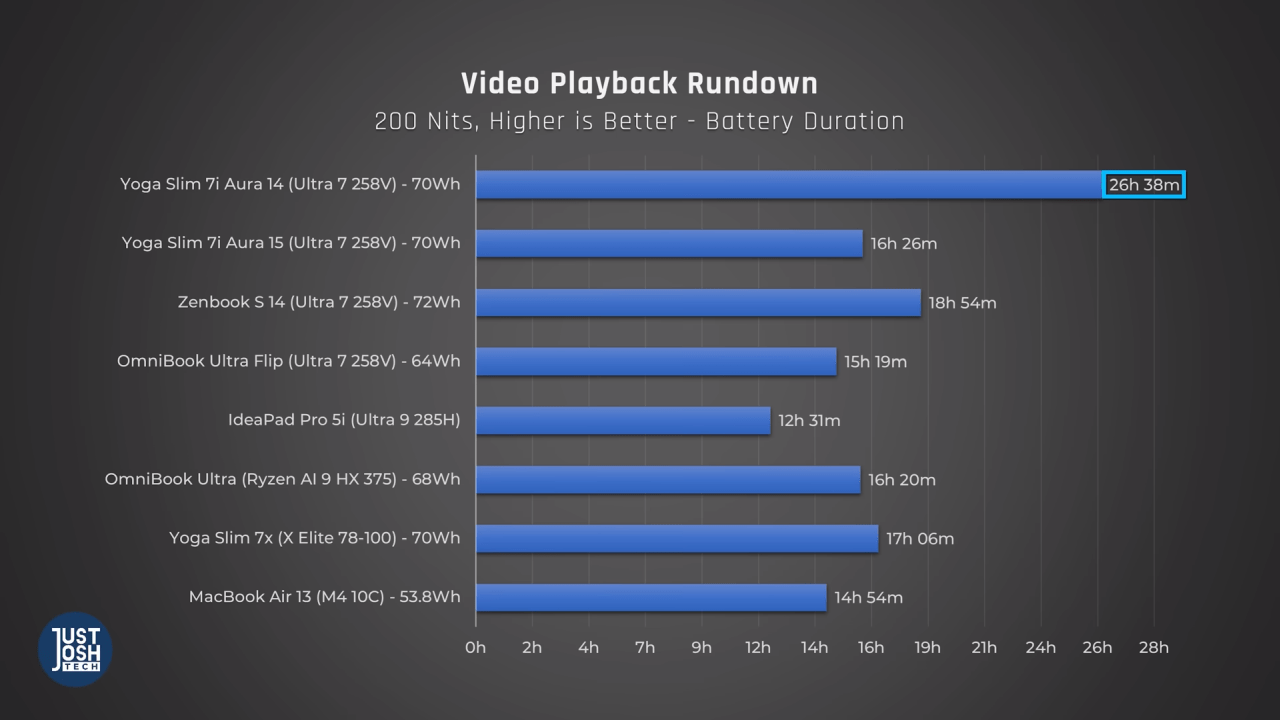
These are record-breaking results that are even better than those of ARM-based Apple laptops, let alone other x86-based Windows machines! When I showed this review to a good friend of mine, we had quite a debate, since he couldn't or wouldn't believe those results. Afterwards, I decided to compare Yoga Slim 7i to my own Lenovo IdeaPad 5 Pro 14ACN6 laptop in terms of battery life in such a use scenario.
My 14ACN6 (released Feb, 2022) features an 8-core AMD 5800U CPU, 16GB of DDR4 RAM and a 56Wh battery. In conditions similar to those in the review (power saving mode, looping 1080p H.264-encoded H/W-accelerated video playback at 200 nits of brightness) The laptop delivered 7h 40m of battery life.
So about 8 hours for a brand new unit, considering the 96.3% battery health of mine. But then, the review model of Lenovo Yoga Slim 7i 14 had a fairly beefy 70Wh battery. To compare apples to apples, I'll simply add 25% to my test results, so that with the same battery the best theoretical case scenario for this laptop would allow for about 10 hours running off the grid. Certainly a far cry from the 7i's results…
If you're in a hurry, you can skip to the how-to section for a guide, or to the end of the post for the conclusions and to find out how much battery life I was able to squeeze out of the laptop with the help of the Universal x86 Tuning Utility.
Laptop la Versatile, C’Est Excessif?
Such battery life is… adequate. Or it would be, if it weren't for the fact, that during summer and the warmer parts of spring and fall I prefer computing outdoors: in parks, squares, public co-workings. Therefore, I have to crank the screen brightness up to 100% to see what I'm doing in bright sunlight.

Usually, I grab my fully charged gear (a phone to act as a WiFi hotspot, and the laptop), and by about 10-11AM arrive at a destination. I then power up the laptop and work until about 5PM, before heading home. So all in all, I need a laptop with 6-7 hours of guaranteed battery life at screen brightness of no less than 400 nits. My IdeaPad could usually only do up to 6 hours in this scenario, so I had to carry a 20 000 mAh battery bank to juice up the laptop in case it started running out too soon. Which did happen occasionally. All in all, I get the work done on this machine, but had never felt confident that it would always last till the end of an "nomad-style" business day before running out of juice.
Jack of All Trades, Master of One
I originally purchased it for two opposing use cases:
- 🧊 As a low-power thin client to work within a remote user session via Remote Desktop, VNC and maintain a secure tunnel into a private network. This is where I need the laptop to last as long as possible on a single charge, as it's basically acting as a remote terminal: accepts input, sends it to a remote machine over the web and finally — displays the result on the screen. Even the cheapest x86 CPU from the early 2000's or a Raspberry Pi Zero could do all of this
- 🔥 As a powerful portable computer. There are times when instead of working on a remote machine I have to spin up local virtual machines in VirtualBox on the laptop itself and do some work in these VMs. Which is perfectly doable thanks to its 16GB of RAM. For that, I obviously need power, which the AMD Ryzen-based SoC can provide in spades. At the cost of battery life, of course, which is expected to be lacking in such a scenario
A "Thin Client", You Say?

"Thin Client" is a machine that's usually severely underpowered, because it doesn't have to perform lots of computing. All it needs to do is: a) be cheap and compact; b) maintain a stable internet connection; c) run remote desktop apps, where the processing is done in a remote session, on a powerful server.
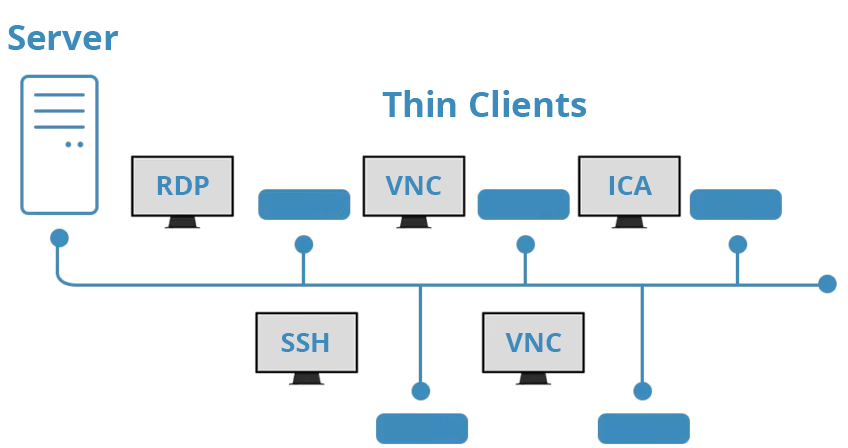
Such a use case is somewhat standard for many "remote employees". For instance, I mostly use this laptop to:
- Connect to a VPN or create an SSH tunnel to a secure server
- Wind up a remote desktop or VNC session where I then spend most of the day in chats, docs etc.
- On the laptop itself: listen to music playing in the browser or watch a Youtube video or two during breaks. Nothing extraordinarily demanding
The Problem
Strictly speaking, this laptop is "too powerful" to be considered a true thin client. Hence, even in the most "power-saving" of all power-saving modes available it maintains too high of a performance level. Which leads to more power draw, heat dissipation and fan-spin. All of which contribute to lower battery life on a single charge. But the biggest issue with this platform is…
It loves to boost!
The nominal frequency of AMD 5800U is 1.9Ghz. Looks efficient enough, except when compute-intensive apps come into play: when heavy processes are detected by the OS, the CPU can boost either one core to 4.4GHz or all cores to 3.4GHz for some time, as long as it has enough power supplied and hasn't yet hit it's thermal limit. Look at the graph below to see just how much heat it generates at such frequencies.
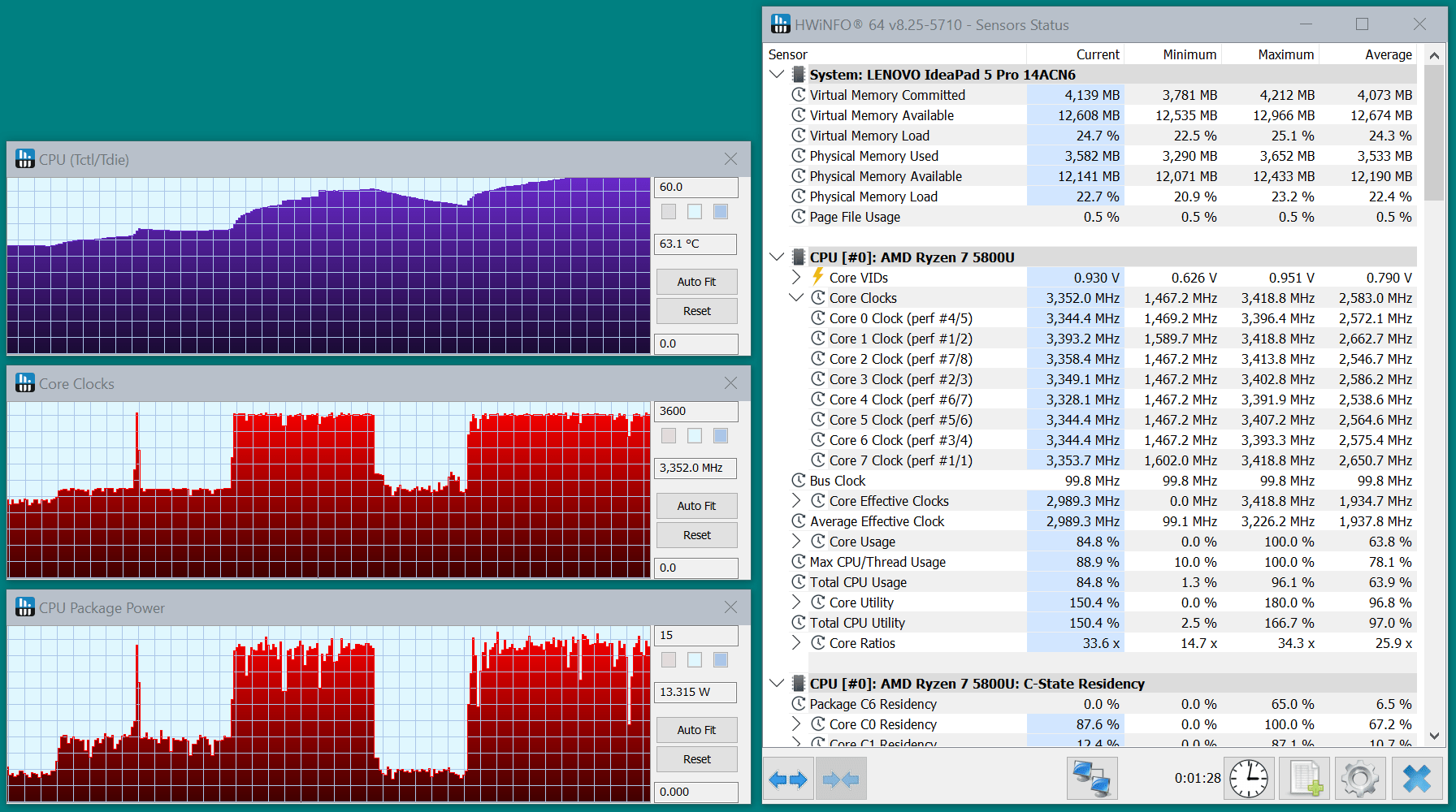
Admittedly, on the "Power Saver" power plan it doesn't boost that far, only up to about 2.6Ghz. The issue is — CPU load spikes happen regularly here and there and result in wildly inconsistent battery life from charge to charge.
Unpredictability of CPU frequency boosting is the main reason why battery life testing methodology in the review is flawed. In reality, with office apps and browsers, a simple act of scrolling though media-rich pages can cause CPU load spikes, and consequently — frequency fluctuations. And that's the crux of the problem.
The Culprits
Let's briefly asses what affects battery life of a device. The formula is simple:

Even small changes in power draw add up over hours of use, with 2 primary groups of factors at play:
- How efficient the laptop's components are, and how well they fit together (SoC choice, backlight/panel quality, length of the traces etc.)
- How you use the laptop (brightness level, how demanding the apps are, how often iGPU needs to be utilized, which power plan you use and which frequency the CPU runs at etc.)
The former is something you can't change, of course. But the latter is where we have some leverage! Modern CPUs allow for all sorts of low-level tuning from within a "top-level" Operating System like Windows. Which is great, since it provides a lot of flexibility and is the safest way to do such tuning, generally.
Luckily, CPU frequency is among the parameters that we can change this way.
How Low Is Too Low?
Neither the laptop manufacturer, nor Microsoft provide any "Extreme" Power-saving mode for my laptop, which means the lowest achievable SoC power draw it too high for use cases where even several hundred megahertz of effective CPU frequency mode would suffice.
You say that's preposterous? Then you obviously don't remember the early 2000's PDA devices (Personal Digital Assistants). Those did just fine even with single-core CPUs clocked at 200-400MHz. I've gone through college with my trusty ASUS A620BT, and it could do it all.

Docs, spreadsheets, math modeling, notes, dictionaries, voice recording, reading, music and even AVC/H.264 video playback, with no hardware acceleration! Internet via Bluetooth, remote desktop, gaming, all sorts of customization via 3rd party apps… Is was a true Digital Assistant! Also, check out what my desktop (or "today screen") looked like. Isn't it exceptionally elegant?
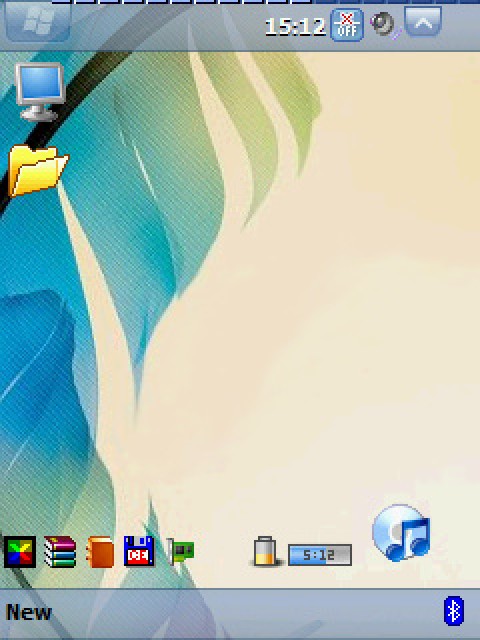
Simply put — I know what a device with a 400MHz CPU is capable of, and it's a lot. So I want to replicate this on my Lenovo machine.
Is This Even Possible?
These are the options I considered:
- BIOS (or UEFI) configuration? Alas, no. As expected of a laptop BIOS — it's barebones, and allows for minimal configuration, which doesn't include CPU-related parameters
- Switching to max power saving preset offered by the OS? Tried that. It doesn't freaking power save! In all cases the SoC stays ridiculously overpowered for just pushing some bytes over the web, and boosts CPU frequency "whenever it feels like it", which results in subpar battery life
- Disabling devices that aren't often used? Like an integrated camera or a microphone. Already did that with minimal effect on system power draw (I guess they have efficient enough "sleep" modes)
- Advanced Windows Power Plan config? Aha! There are some advanced configuration settings available here, that can actually help limit maximum CPU utilization by the OS
- Using some 3rd party software to control CPU behavior? I guess some things never change… Back in the days of Windows XP I would control the dual-core Intel Core Duo CPU in my Fujitsu-Siemens Amilo Pro laptop, using the RMClock Utility with great success. There has to be a way to achieve the same with modern CPUs. Which would result in yet another process running in the background, but it'd still be better than no solution at all
Guess I'll have to go with the latter two options.
Option 1: Advanced Windows Power Plan Configuration
To an extent, you can fine-tune how much power is ever allowed to be used by the CPU via the "Advanced Settings" window in Power Options.
Navigate to "System and Security" => "Power Options" => "Change Plan Settings" for any power plan and then "Change Advanced Power Settings". In this window, under "Processor power management" you might discover two groups of parameters that directly affect CPU behavior: "Minimum processor state" and "Maximum processor state".
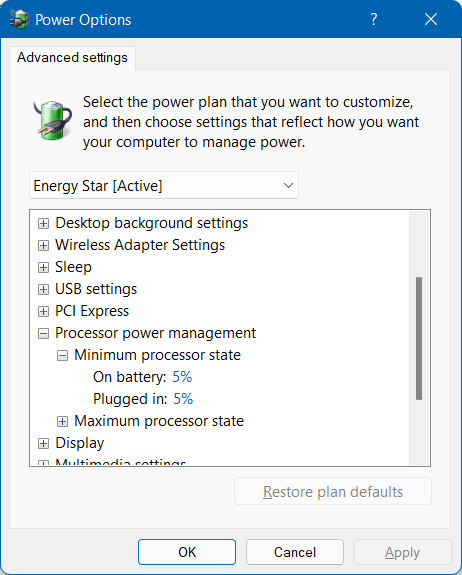
If these are missing for you — don't fret. This was the case for me as well. Manufacturer-supplied power presets often hide the default Windows power options to provide the best user experience™. That's why I first had to restore these settings with console commands (which you can find below).
It's OK, I guess…
I have two laptops with CPUs of different nominal frequency values — AMD 5800U (1.9GHz) and AMD 5800H (3.2GHz) — alas, changing these settings didn't help achieve exactly what I wanted. Even when I'd set "Maximum processor state" to just 1%, the CPUs would not go below 1.08GHz. Probably because this is the lowest possible frequency value for "normal" operation on these systems.
But at least they wouldn't boost to higher frequency even during CPU stress tests, mostly sticking to a maximum all-core utilization of under 50%. This is better than the default Windows "Power saving" plan behavior, but still resulted in the laptop warming up and wasting more power, than I would've preferred.
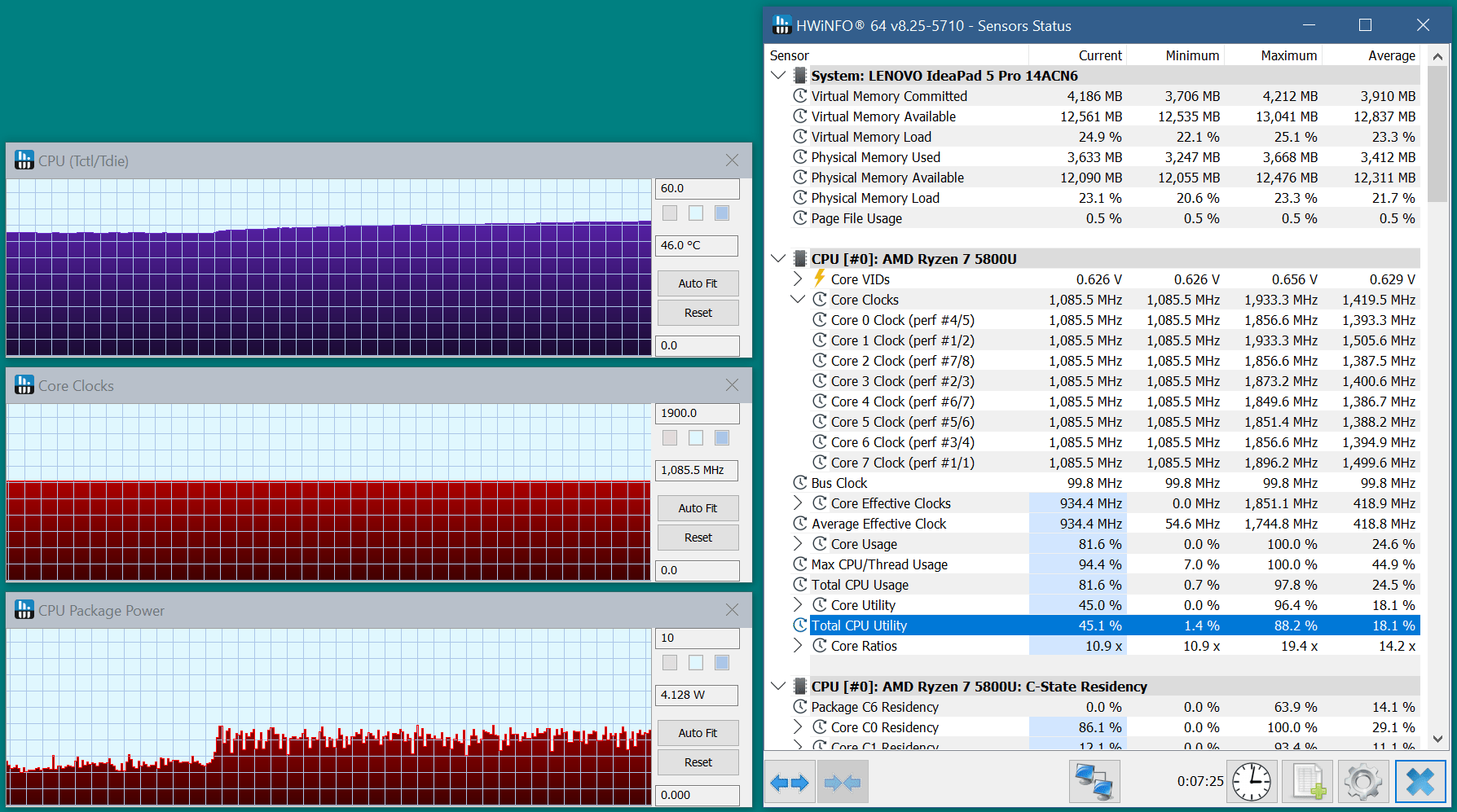
All in all, this is an OK result which is also achievable without any additional software.
How To Restore Processor Power Management Options
Important! this method will only work if you haven't specified a fixed CPU multiplier value in BIOS (mostly relevant for desktop PCs, but still). Otherwise none of these settings will have any effect on CPU frequency.
You need to expose both the minimum and maximum processor state parameters, since the "Minimum processor state" setting can be initially set to any value from 5% all the way to 80%. And as you can imagine, if it's anywhere close to 80%, you won't see much effect from changing just the "Maximum processor state".
Use Win+R hotkey, followed by "CMD" and Ctrl+Shift+Enter to start command prompt in elevated mode.
Add the "Minimum processor state" setting:
REG ADD HKLM\SYSTEM\CurrentControlSet\Control\Power\PowerSettings\54533251-82be-4824-96c1-47b60b740d00\893dee8e-2bef-41e0-89c6-b55d0929964c /v Attributes /t REG_DWORD /d 2 /fAnd this one — for the "Maximum processor state":
REG ADD HKLM\SYSTEM\CurrentControlSet\Control\Power\PowerSettings\54533251-82be-4824-96c1-47b60b740d00\bc5038f7-23e0-4960-96da-33abaf5935ec /v Attributes /t REG_DWORD /d 2 /fBTW, if at any point you decide to hide these settings, use these for min and max, accordingly:
powercfg -attributes SUB_PROCESSOR 893dee8e-2bef-41e0-89c6-b55d0929964c +ATTRIB_HIDEpowercfg -attributes SUB_PROCESSOR bc5038f7-23e0-4960-96da-33abaf5935ec +ATTRIB_HIDEFinally, set both "Minimum processor state" and "Maximum processor state" values to 1% to reach the lowest possible CPU frequency your SoC allows, and evaluate the results.
Option 2: Universal x86 Tuning Utility And CPU Soft Throttling
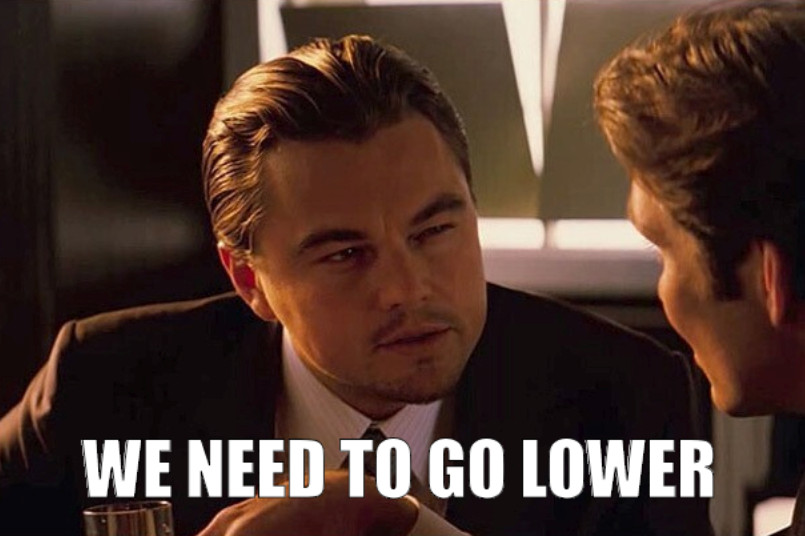
Still, is there a way to reduce CPU frequency even lower?..
There is! If you force the CPU to throttle!
Throttling is a protective mechanism that reduces the CPU's clock speed when the processor reaches a certain temperature threshold (often called TJMax). It's meant to save the CPU from dying in cases where the cooling system is ineffective or fails, and basically works by severely reducing how much total power the processor can utilize, to reduce heat dissipation and allow the chip to hopefully cool down on its own.
But one doesn't have to wait until the CPU actually overheats. Instead, we'll make it think it's overheating by lowering the temperature threshold that triggers this mechanism.
After a bit of research, I decided to go with the Universal x86 Tuning Utility, as it was free, open source and seemed robust enough to trust with system power management. Thankfully, I still haven't had any issues or crashes after installing and configuring it.
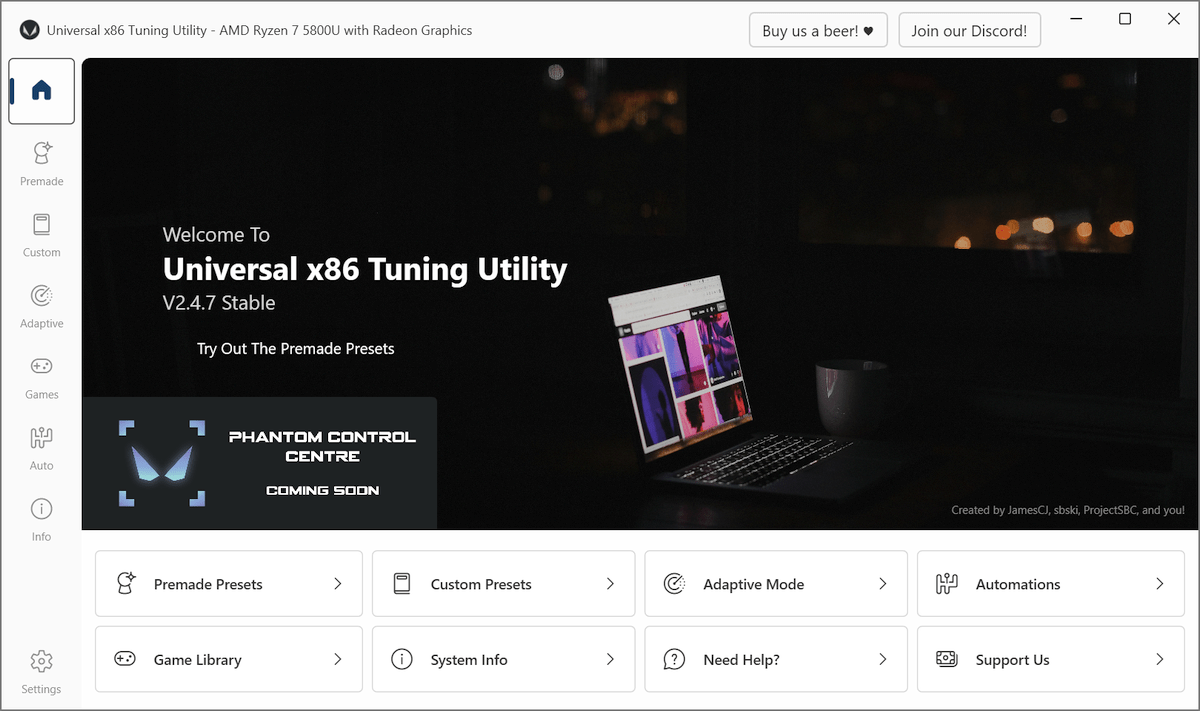
Here's how you pull this off:
- Open the "Custom Presets" tab
- Expand the "APU Temperature Tuning" section and set both "Temperature Limit" values to 20C, which will guarantee that the CPU enters a soft throttling state and stays in it
- As for "APU Power Tuning", "APU VRM Tuning" and "AMD Curve Optimizer" (for AMD CPUs only) sections — you can either ignore them or drag the sliders all the way to the left if you prefer. These shouldn't affect anything when the CPU is in a soft throttling state anyway
- Save the preset by naming it in the "New Preset Name" field, and apply it (the two rightmost buttons in the lower-right corner)
If you did everything correctly, you'll notice reduced system responsiveness, as well as upon opening the Task Manager you'll see the reported CPU frequency being lower than ever before!
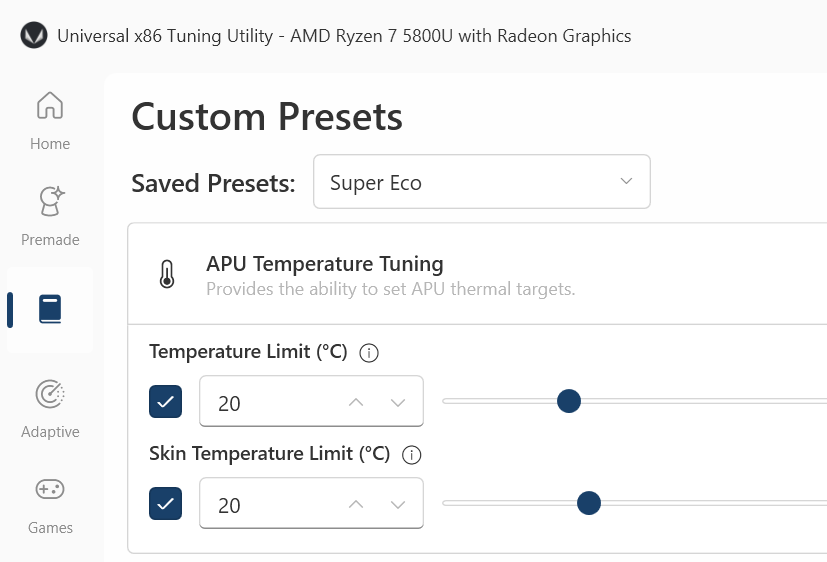
If you wish to automate profile switching, go to the "Automations" tab and specify which profiles need to be applied each time you connect the laptop to the charger, wake it up from sleep etc. Here you can pick from either pre-made presets, or those of your own.
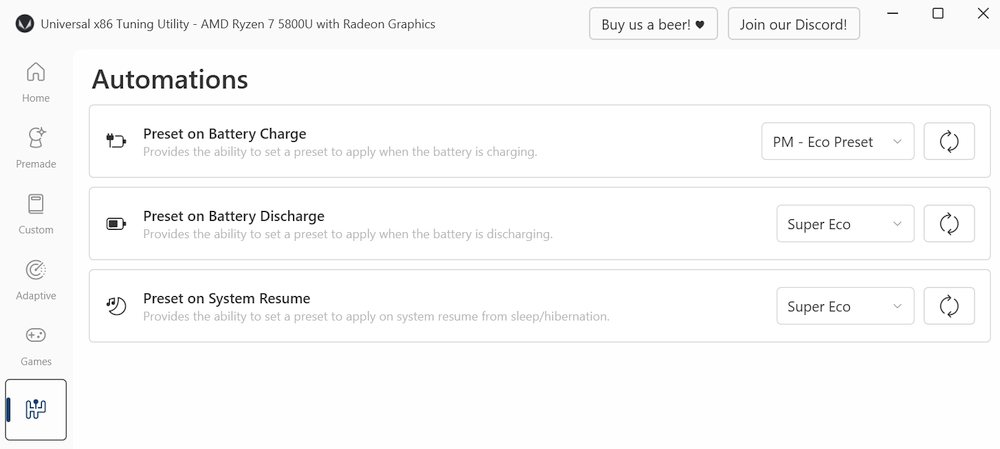
And here are my results with CPU first sitting idle and then running a stress-test:
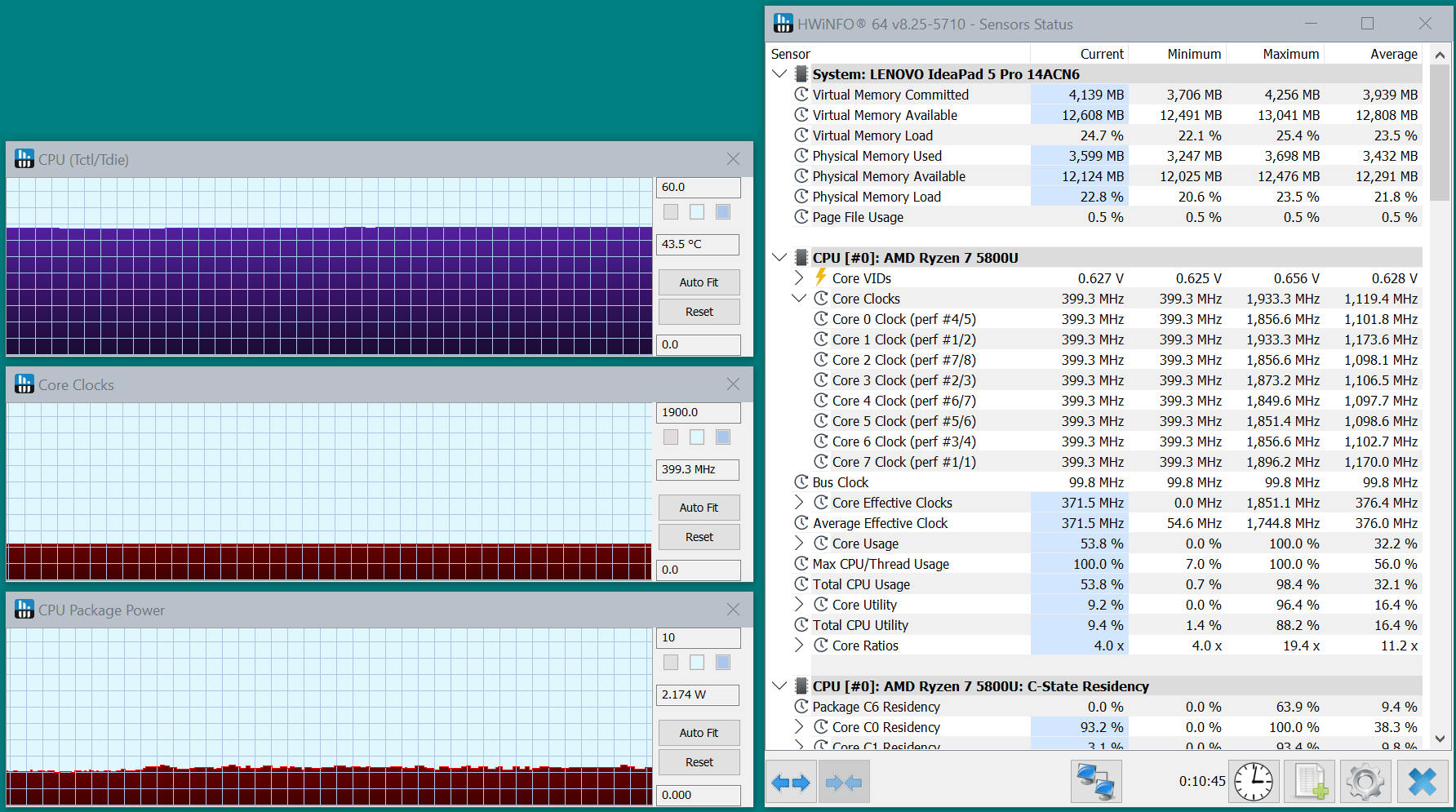
Well I'll be… No more than 20% of maximum CPU utilization during a stress test! — Check out the "Total CPU utility" parameter. The SoC barely responds to load spikes at all, and as the CPU thinks it's permanently overheated, it skips cycles, which causes its effective frequency to drop all the way down to 0.4Ghz! A modern 8-core x86 CPU running at 400 Megahertz. Scandalous!
Funnily enough, the resulting all-core frequency of 0.4GHz exactly matches the maximum frequency of my ASUS PDA's Intel XScale CPU. So in the end I got exactly what I originally aimed for.
🎉 Sweet!
Video Playback Test, Take Two
Coming back to the battery life test I did at the beginning of the post, here are the final results.
Windows Maximum Power Saving power plan preset: as I mentioned at the beginning of the post, I originally managed to get 7h 40m of battery life at about 6.3Wh discharge rate:
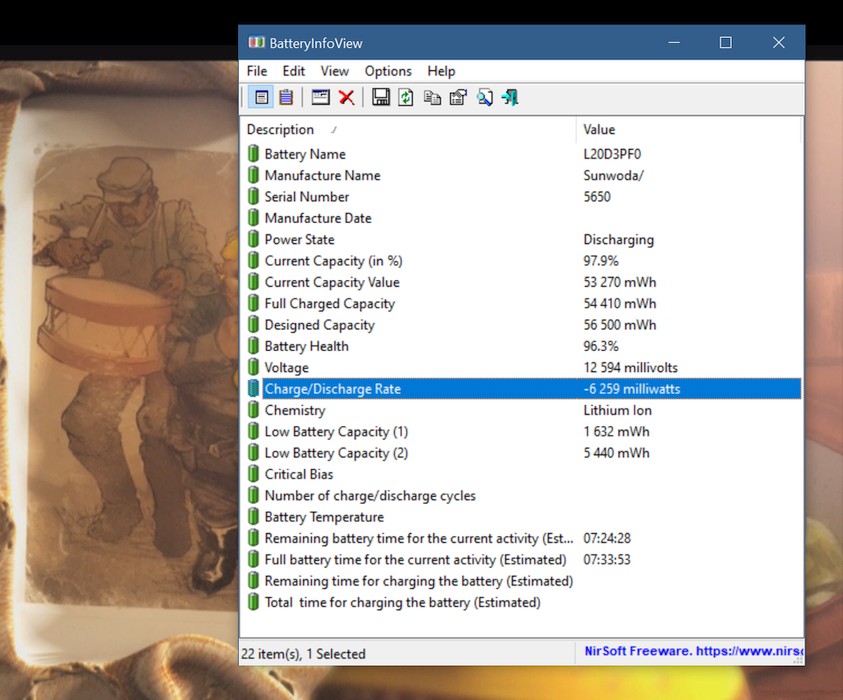
And, with the CPU running in a throttled state I clocked... 9h 20m of runtime off a single full charge at under 5 Watts of power drained per hour! The video played just fine BTW, both because it was hardware-accelerated and, even if I disabled H/W acceleration, 8 Zen cores would be able to decode it.
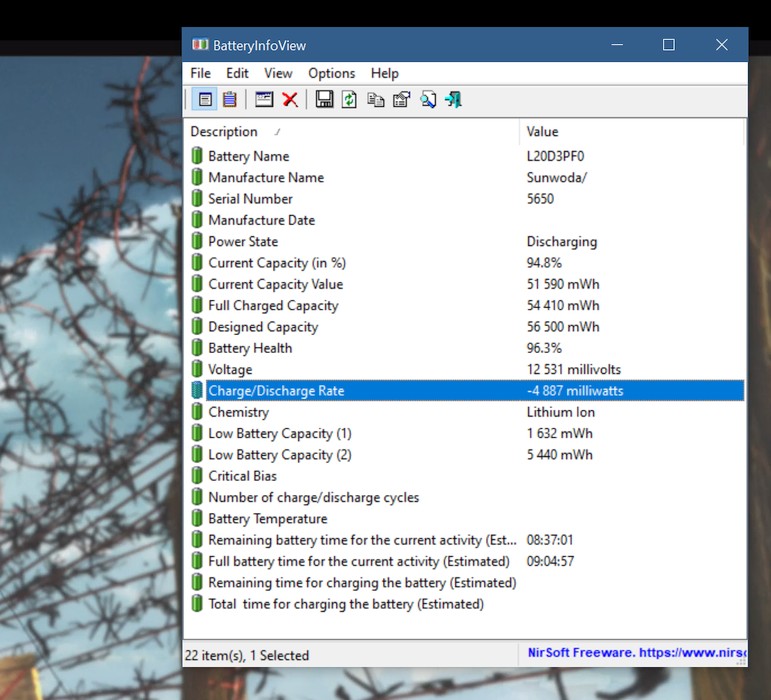
That's +25% of battery life "for free"!
Achieved simply by forcing the CPU "not to try too hard". Now, of course, this is just a synthetic test that is also done at a 50% screen brightness. How about a real-life outdoors test?
IRL Battery Life Results

The thing I noticed right away was how cool the laptop was during operation. No different from being completely powered off. That's with Wi-Fi on, 2 VNC sessions running over two SSH tunnels, and music playing in a Chromium tab. So now it's soooo much more convenient not to have to regularly reposition the laptop, because of it becoming uncomfortably warm during an already hot sunny day.
Additionally, outdoor performance at 100% screen brightness saw improved battery life, thanks to the extra 1.3Wh of power that has been "reallocated" from the CPU to the rest of the laptop. So the same synthetic video test, but at full screen brightness, showed a 6.8Wh total system power draw. That's just 8% higher than the default "Maximum Power Saving" Windows mode at only 50% brightness!
As a result, the 14ACN6 delivered 7 hours of battery life at 100% screen brightness in a real-use scenario!
I am now a happy owner of a laptop that may not set battery life records, but can easily last a full 8-hour day in the office + overtime (at 200 nits of screen brightness), and confidently make it though my ~6-hour-long outdoor escapades (at 400 nits).
That's a win in my book!
I was also pleasantly surprised to discover that working in a modern OS on a laptop with what's effectively a 400 MHz CPU is perfectly possible! That's because we're talking about 8 powerful AMD Zen cores here. For instance, in a throttled state it reached 3 500 KB/s compression performance in WinRAR v7.01 integrated compression benchmark. That's slightly better than a whole Intel Core i5 6300U, and is about 25% of AMD 5800U's result of 13 500 KB/s in a standard Windows "Power Saving" mode.
Apple. ARM. Again

Even in my euphoria, I do remember that Apple M4-based MacBook Air 13 with a 54Wh battery lasted for 15 hours in the original test — a whopping 5.5 hours longer than my downclocked Lenovo 14ACN6.
However, it's essential to consider that:
- MacBook Air has a smaller 13.6-inch screen
- The M4 ARM chip is fabricated using a more advanced process node — TSMC's bleeding edge 3nm process node — compared to the x86 chip used in the Lenovo IdeaPad 5 Pro 14ACN6, where AMD 5800U is manufactured with a 7nm process node
- Furthermore, x86 architecture has a lot of legacy overhead to maintain support for outdated instruction sets and addressing modes, as well as compatibility with older software and hardware
- The OS is bespoke. That means, MacOS runs only on Apple devices and therefore has less overhead compared to multi-platform operating systems like Windows (x86, ARM) or Linux (x86, ARM, MIPS, RISC-V and more) — lol, nope! Say hello to macOS Tahoe
- M4 has some incredible power-saving hardware and driver-level features that rival those in ARM-based phones and tablets with Qualcomm Snapdragon or MediaTek Dimensity SoCs
Yikes. No wonder that even with the 8-core 5800U AMD CPU downclocked all the way down to 400Mhz, the laptop cannot come close to battery life offered by the Apple's M-series device.
I can only hope that Intel and AMD get their act together and truly focus on total mobile SoC power efficiency, so as to at least cut Apple's lead in half. And seems like Intel and Lenovo are spearheading this effort with the release of Intel Ultra 7 258V-powered Lenovo Yoga Slim 7i 14. AMD have also been taking strides with their AI CPU series that feature two types of cores: performance and efficiency, the latter being normal Zen cores, simply clocked at lower frequency. Wow, it's as if they are learning!
CPU Frequency Matters
Here's what I don't understand about what Intel and AMD are doing (or rather — not doing).
Even budget-grade modern CPUs have large, performant cores and huge caches compared to those released 5-15 years ago. This reduces computing overhead, allows them to execute more instructions per cycle and, as I was able to confirm in my research, — even at such low effective frequencies they are perfectly capable, thanks to their multicore nature.
Featuring a more aggressive power-saving CPU behavior during low to medium system load, or when a dedicated power-saving preset is selected in the OS, should be a no-brainer. But we don't get that. We get a "Power Saving" mode that still allows the CPU to boost and maintains its frequency way too high for light tasks. You can, of course, dive deep into the power plan configuration to limit maximum CPU utilization. But even here you hit artificial barriers which don't let you decide exactly how much power should be provided to the CPU/APU. Why not!? Why not let it go below 1.1Ghz? It can technically do that, and I can vouch for the difference it makes battery life-wise.
This is especially important today, with Snapdragon X Elite and Windows for ARM looming on the horizon. Even Microsoft are putting effort into making Windows and other apps natively compatible with the RISC (Reduced Instruction Set Computer) architecture, as well as improving x86 instruction set emulation to support running x86 apps on ARM with less overhead. Intel and AMD simply have to so something to prove the relevance and viability of the x86 platform, and quick!
For perspective, here's the lowest possible total power draw I was able to achieve on my laptop with screen backlight off and the CPU idling in the throttled state. So about 2.5Wh. See the "Charge/Discharge Rate" reading below:
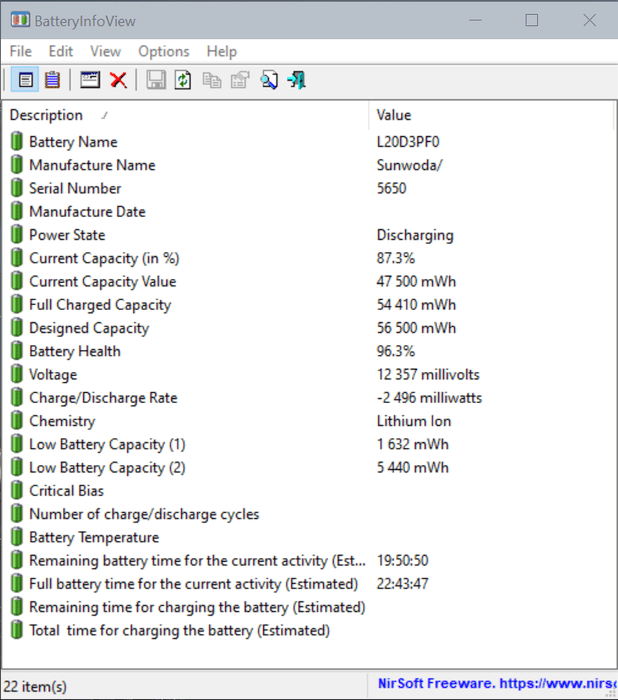
For comparison, here's how little power a fairly beefy 8-core Snapdragon 870 SoC consumes in my Lenovo Legion Y700 tablet, also with backlight turned off and while sitting idle — just 0.8Wh:
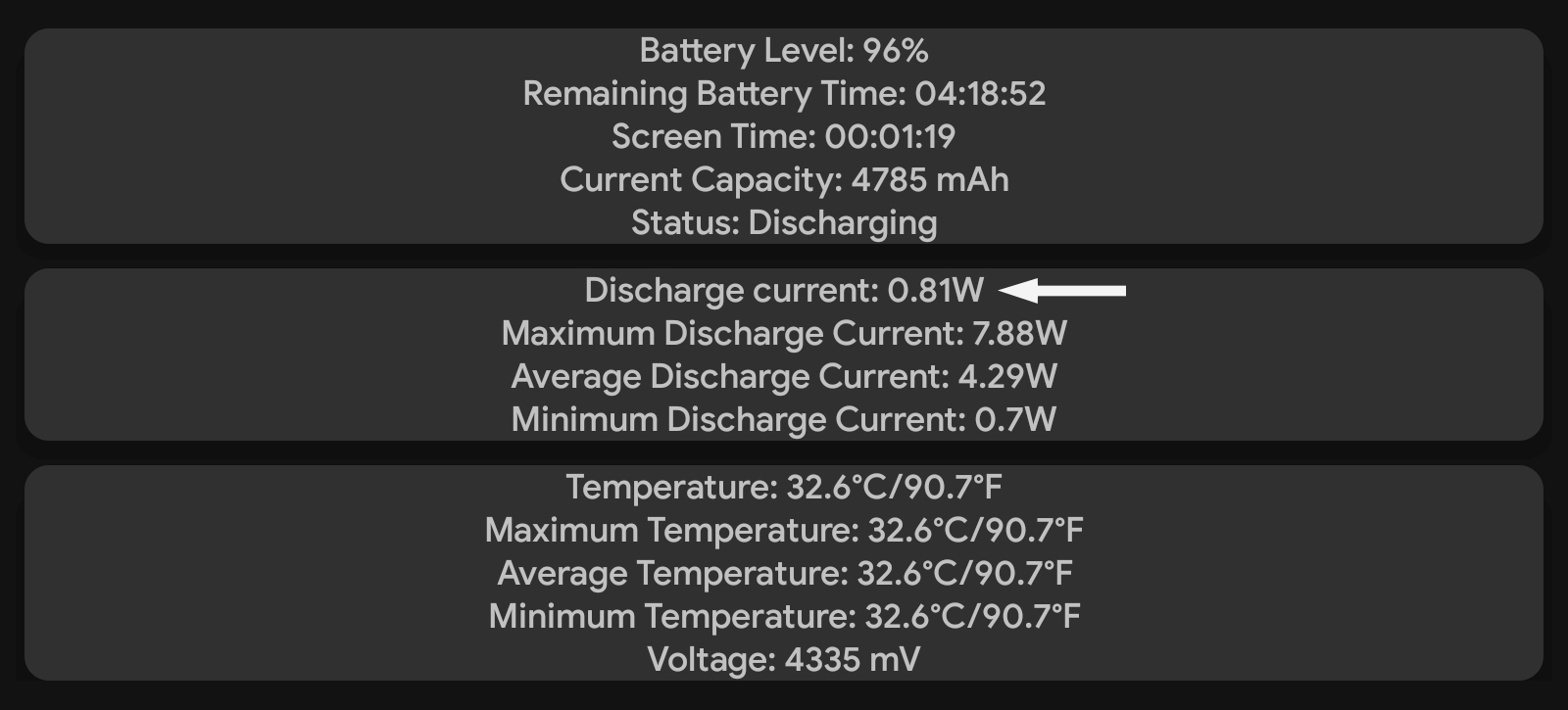
This chipset was announced on January 19, 2021, and is manufactured using a 7-nanometer process technology, just like AMD 5800U. Finally, this mobile platform isn't even that inferior to AMD 5800U in particular. It can compute quite a bit:
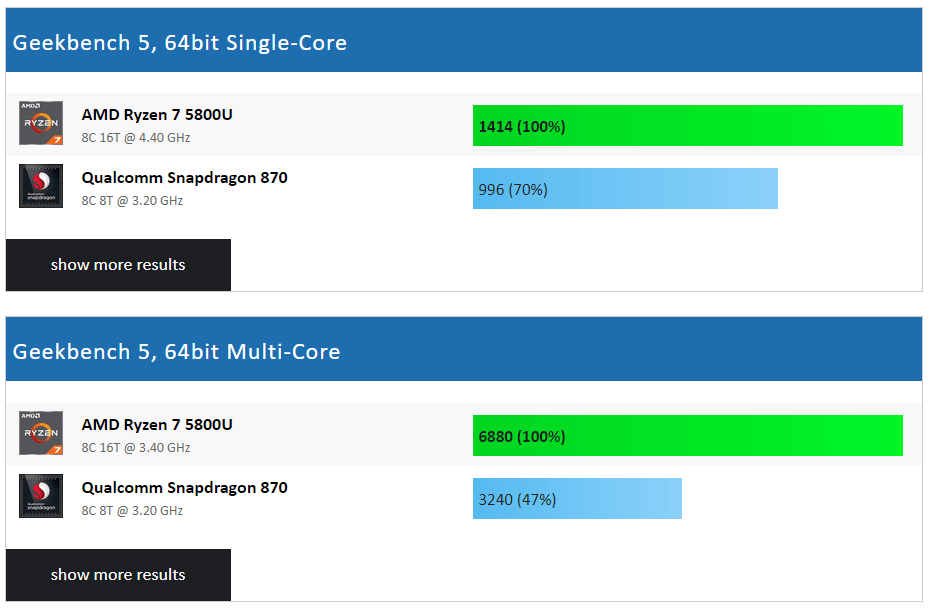
This clearly shows that even a powerful SoC can be extremely efficient in low load scenarios.
What I wish Intel/AMD (and Microsoft?) eventually do:
- Either implement a more aggressive downclocking (or "cycle-skipping") CPU behavior in power-saving OS power plans. Or, at least —
- Give the user more control over the matter, without leaving them no choice but to come up with unorthodox solutions like forcing the APU to enter a soft throttling state, to reach target frequency!
Sure, with newer CPUs and their better overall efficiency like that of Intel's 258V these requirements become less relevant, compared to my particular case. But I strongly believe that a user should be able to run their hardware the way they want. So if the OS allows to specify the Maximum processor state as low as 1%, I want to see that reflected in the actual CPU frequency without any arbitrary limitations. And it's not like at such low frequencies the stability of the platform suffers or anything. Lower CPU frequency means lower power requirements, less heat dissipation, vastly prolonged service life of the CPU and the cooling fans. As well as, of course, a significant device battery life improvement.
tl;dr: Intel and AMD have their work cut out for them. Let's hope they deliver.
And in the meantime I'll enjoy using my trusty x86 laptop with a free 25% battery life bonus.